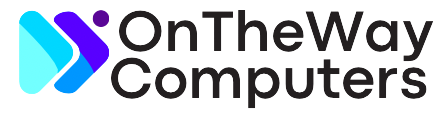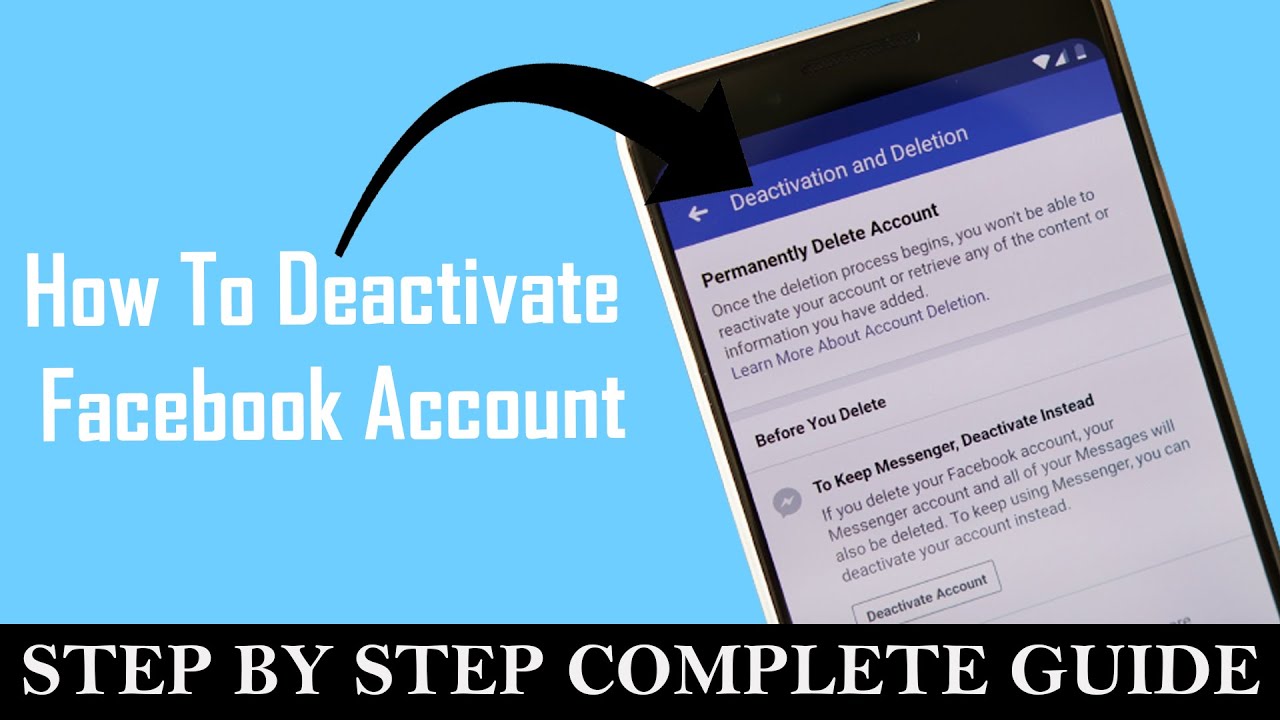Table of Contents
Reasons for Deactivation
People deactivate their Facebook accounts for various reasons. It could be to focus on work or personal goals, to protect their privacy, or to simply take a digital detox. By deactivating, you can step back from the virtual world while keeping your account and its data intact.Preparing for Deactivation
Before you proceed with deactivation, make sure to:- Back-Up Your Data: Download any important photos, posts, or information you want to keep.
- Inform Friends: Let your friends know about your decision, so they won’t be surprised by your sudden absence.
- Log Out Everywhere: Ensure you’re logged out of all devices to prevent unwanted access.
Deactivating Your Account
- Login: Log into your Facebook account using a web browser.
- Settings: Click on the downward-facing arrow at the top right corner and select “Settings & Privacy.”
- Settings: Under the “Settings & Privacy” menu, select “Settings.”
- Your Facebook Information: In the left sidebar, choose “Your Facebook Information.”
- Deactivation and Deletion: Click on “Deactivation and Deletion.”
- Deactivate Account: Select “Deactivate Account” and follow the on-screen instructions.
- Reason for Leaving: Choose a reason for deactivation and provide additional feedback if desired.
- Confirm: Enter your password and click “Continue” to confirm the deactivation.
Retrieving Your Account
If you decide to return to Facebook, you can reactivate your account by simply logging in again. Your data and connections will be waiting for you, just as you left them.Conclusion
In a world where we’re constantly connected, taking a break from social media is a healthy choice. Deactivating your Facebook account is a flexible way to step back without losing your online presence. Whether it’s to focus on personal growth or declutter your digital life, the process is simple and reversible.FAQs
1. Can I reactivate my account at any time?
Yes, you can reactivate your account at any time. If you decide to return to Facebook after deactivating your account, all you need to do is log in using your previous credentials, and your account will be reactivated along with all your data and connections.
2. Will my friends know that I’ve deactivated my account?
Yes, your friends will notice that you’ve deactivated your account. When your account is deactivated, your profile becomes invisible to others on social media.
This means that your friends won’t be able to see your profile, posts, or any activity associated with your account. As a result, your absence from the platform will be noticeable to those who were connected with you.
3. What happens to my data when I deactivate my account?
When you deactivate your Facebook account, your data remains intact and is not deleted. All your photos, posts, messages, and other information are preserved on the platform.
The purpose of deactivation is to give you a break from the platform without permanently losing your data. If you decide to reactivate your account in the future, you’ll be able to access and use all your previous data and connections as they were before deactivation.